Storyteq CMP Asset Picker
Introduction
A new Storyteq CMP Asset Picker component has been created to enable users of integrated internal or external applications to access assets contained within CMP.
Asset Picker Functionality
The Asset Picker is designed as follows:
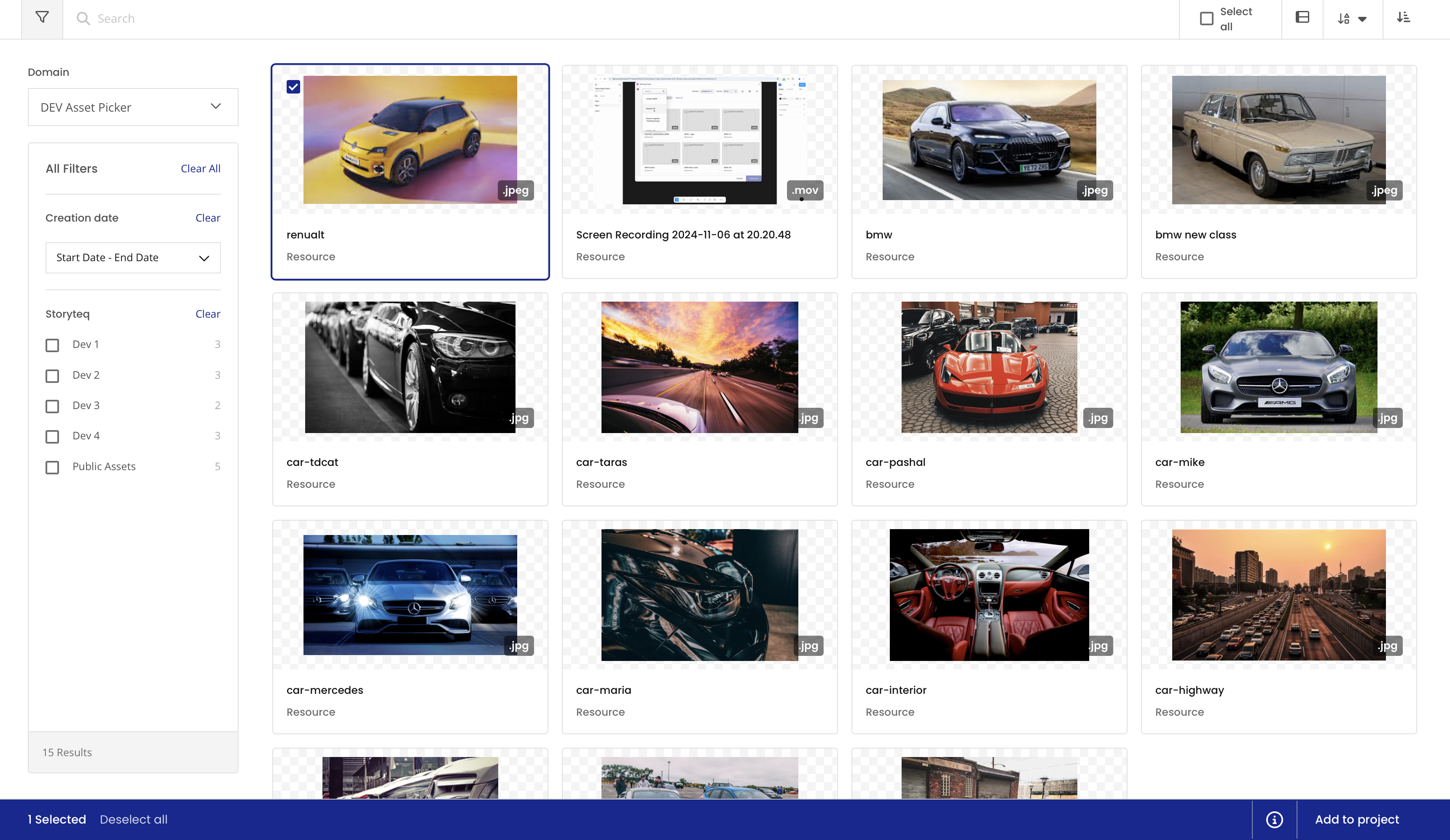
Section | Purpose |
|---|---|
Filter Panel | Users can filter assets on Luma keywords and by created date |
Search | Users can search assets using Luma keywords |
Sort | Users can sort assets by name, date created and type. They can also filter by domain. |
Asset Information Panel | When an asset has been selected in the Asset Picker, an asset information panel opens displaying further information about that asset. |
Internal Storyteq Integrations
The collection of assets that can be seen in an internal Asset Picker integrations (e.g. CA, Deployteq) will be defined using pre-existing functionality in Luma known as a Lens. Lenses are set up in Luma Admin by users with correct privileges.
Luma Admin
The person responsible for creating the Lens in Luma will need to do the following:
Ensure that the Lens contains assets acceptable for their purpose (e.g. if the Asset Picker will be connected to an image field, the Lens should contain only images)
Make note of the following details from Luma:
API Key
Lens ID
Asset Validity
Several of the integrations that have been built for the Asset Picker use URLs to reference assets rather than storing a copy of the asset on their system.
Currently, we are using the Luma Signed URL for each asset. This has a validity period of 7 days. If the system attempts to retrieve an asset with an invalid signed URL, the asset will not display to the user. An error message will be shown to the user explaining that the selected asset is no longer available. The user must reopen the asset picker and reselect the original asset, or select a new asset to use.
Rather than increase the validity period of the signed URL, we have agreed to utilise existing Public URL functionality within Luma. This change is in progress and will be released in the near future (correct as of February 2025).
External Integrations
The collection of assets that will be seen in an external Asset Picker integration (e.g. Figma, Jira) will be determined by the user’s CMP account.
The user will be able to open the CMP Asset Picker directly from the third party application, and they will log in using the required tenant URL and their CMP credentials (username and password). If the credentials are correct, the Asset Picker will then display the assets the user is authorised to see in CMP.
A change will be made in the future to introduce PKCE authentication - the user will be required to enter the desired tenant URL, after which they will be taken to a new tab, where they will be presented with a CMP login page. Once successfully logged in, they will be redirected back to the Asset Picker window where they will see the assets they are authorised to see in CMP.
If a user has access to multiple domains within their CMP account, they will be able to switch between these in the Asset Picker using the Domain Switcher function.
Once one or more assets have been selected, the Asset Picker window will close, and the selected asset(s) will be available to use within the third party application.
