Storyteq CMP Asset Picker for Jira
Purpose
Jira is a software product developed by Atlassian that allows bug tracking, issue tracking and agile project management. Once integrated, the CMP Asset Picker will allow Jira users to select assets from CMP (Luma) to use within their tickets.
Setup - Internal ITG Users
Prerequisites
Admin access to Jira
Steps for Installation
Log in to Jira
Ensure you have admin privileges.
Get Install link from CMP Asset Picker team
Follow instructions on screen
Plugin Access and Location for Internal Users
You can find the CMP Asset Picker plugin in the actions toolbar in any Jira issue panel.
See screen shot below:
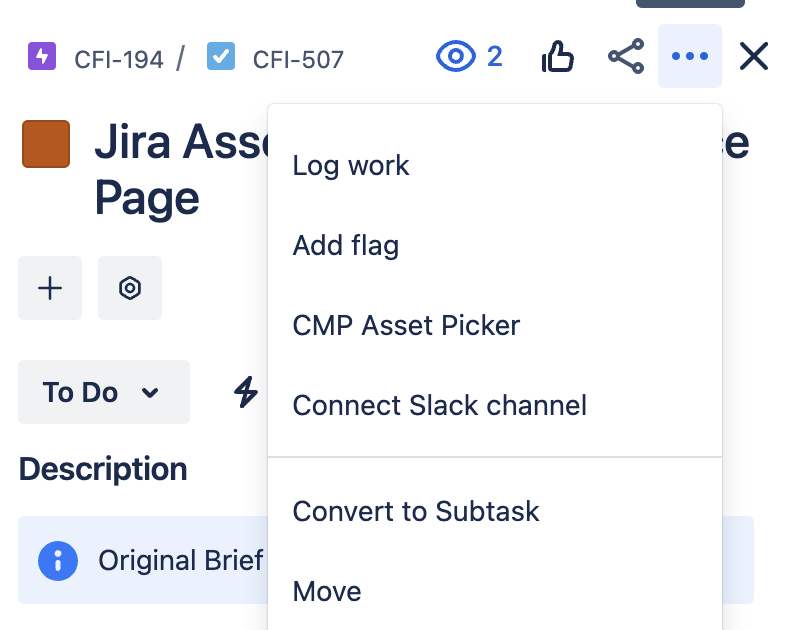
Notify Internal Users
Inform teams about the new plugin and provide any necessary documentation
External Installation
Prerequisites
Jira Administrator access
Jira Cloud or Data Center instance
Access to the Atlassian Marketplace
Steps for Installation
Log in to Jira
Use an account with admin privileges.
Go to Atlassian Marketplace
Open Jira Administration > Manage Apps.
Click on Find new apps and search for the plugin.
Install the Plugin
Click Install and accept the necessary permissions.
Wait for Jira to complete the installation.
Plugin Usage Guide
When the Asset Picker window opens, you need to login using you CMP credentials (username and password), along with your tenant URL.
When logged in successfully, you will be presented with your domain-specific asset library, complete with filtering capabilities and asset selection functionality.
The selected assets automatically integrate into the Jira issue attachments upon completion, and the plugin preserves both user authentication and filter preferences between sessions, eliminating the need for repeated authentication.
How to Use
Prerequisite: A Jira admin user has installed the CMP Asset Picker plugin in the required Jira workspace
Create a Jira ticket as normal
Click on the … menu in the right-hand corner
Select the “CMP Asset Picker” option from the menu:
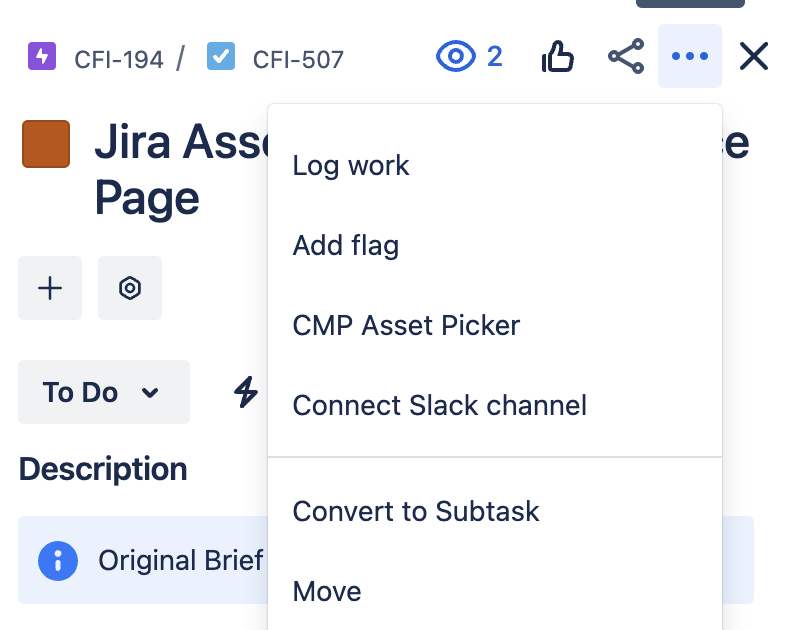
You will see an Asset Picker login screen window open, overlaying Jira:
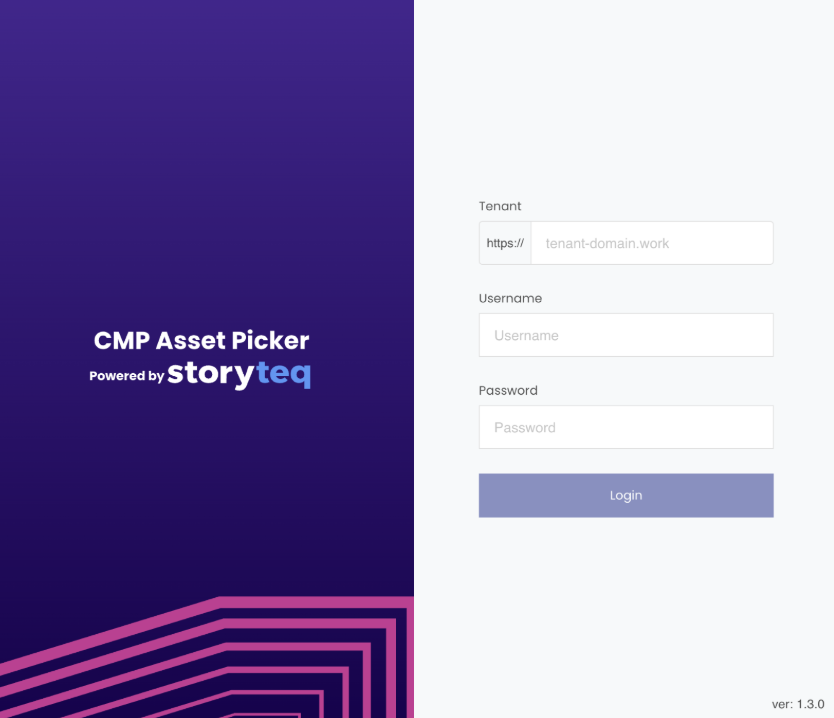
Log in using your CMP credentials and desired tenant
The Asset Picker will display your CMP assets to you
You can filter/search through assets as required
You can select/deselect assets as required – in Jira, multiple assets can be selected at any one time
Click the “Add to Project” CTA
If derivatives are available, an additional menu will appear allowing you to select required derivative(s)
If this menu appears, select the required derivatives and confirm your choice
The Asset Picker window will then close
You will see that the chosen asset(s) are displayed within the Jira ticket, and have also been attached to the ticket itself
If any errors occur during attachment, the Asset Picker window will remain open and display relevant errors to you
Known Issues and Troubleshooting
When using the CMP Asset Picker plugin, there are some common issues you may encounter. Understanding these issues and their solutions will help ensure a smoother experience with the plugin.
Attachments not loading after Asset Picker window closes
Once the assets have been successfully added to the Jira ticket and the Asset Picker window has closed, Jira is still processing and creating the preview image for the attachment behind the scenes. This can sometimes take a minute depending on the amount and size of the images and in some cases requires a page refresh before seeing the attachments with proper preview image on the ticket.
“Too Many Requests” Error
You may occasionally see a message indicating "too many requests" (also known as a 429 error). This happens when there are too many requests to our service in a short period. If this is encountered, waiting a few moments and trying the action again should work. The issue typically resolves itself within a few minutes.
Authentication Problems
Sometimes you may have trouble logging in or staying logged in to the plugin. This can happen if the login details are incorrect or if the login session has expired. In this situation, you should double-check that you are using the correct tenant URL (excluding 'https://') and that your email and password are correct for that specific tenant. If you suddenly get logged out while using the plugin, you should try logging in again. This usually resolves any authentication-related issues.
Missing Derivatives
Sometimes when selecting an asset, no derivatives (different versions or formats of the asset) are available. This usually means either you don't have the right permissions to access these derivatives, or that no derivatives have been set up for that particular asset. On encountering this issue, you should ensure they have the correct permissions for your account. You should also verify your access levels and make sure the assets are properly configured with the derivatives you need.
